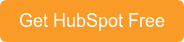Our CRM experts want to help you get the absolute most from HubSpot’s free CRM.
You know we love using a CRM!
We are huge fans of HubSpot’s CRM in particular because it’s easy to use, it’s scalable, it works well with their other systems (like Marketing and Service), and for the many reasons we’ve explored in other blog posts. If you’re looking to implement a CRM, HubSpot’s is one of the best free options out there with functionalities you won’t get anywhere else, which we’ll dig into below. We recommend to our clients that they start with the free CRM, and only upgrade once they’ve started to see the benefits across their company.
Some of our CRM experts, share their secrets on how to make your free CRM really work for your company, and they share some guidance on when you should start considering paying for that upgrade.
Get the absolute most from HubSpot’s Free CRM
1. SET IT UP RIGHT
Setting up your CRM correctly from the get-go means you’ll see results almost immediately. There are three things you should do off the bat that will result in quick wins:
- Connect your inbox using Gmail and Outlook integration: This will show you value in the CRM that you (most likely) wouldn’t have expected. Not only will you automatically build your database of contacts and get information on who is opening your mail (and how often, and if they’re forwarding it, and how long they’re reading it for) with email tracking and notifications, it also allows you to build a timeline of information about that prospect with contact website activity.
- Use the calendar integration for meeting scheduling: Put the link to your calendar (“Book a meeting with me”) into your email signature. This allows prospects and customers to find an available slot in your diary and book time with you proactively. This simple set-up gives that prospect the power to make the decision about when to meet, and reduces friction.
- Set up access: We know that salespeople can be very competitive, so you’ll be pleased to know you can limit access rights to reports and more by individual users.
2. SALES AND SUPPORT PIPELINES
HubSpot’s Free CRM provides you with one sales pipeline and one support pipeline, which, if used effectively, ares a great starting point! This includes deals, companies information, ticketing, tasks, and activities.
Here’s how to get the most from your pipelines:
- Map out your sales and support processes in detail: With a thorough understanding of your processes, you can create pipelines that not only match your real-life deal and, or service status stages, but also allow for accurate forecasting.
- Keep your pipelines streamlined, but also as detailed and robust as possible: Keep your pipelines lean with necessary stages that add value. Make sure every stage you add to the pipeline is necessary and going to lead to the information you need for either reporting or forecasting.
- Ensure staff add notes: Like when moving a deal into “Closed Won” or “Closed Lost”, it’s crucial that reasons are added to assist with reporting and to give your team a thorough understanding of your sales process. With this information, you can start to understand how to further shorten your sales cycle. Another tip is to ensure the dates are accurate. Many sales people move their deals at the end of the week; they should edit the date the ticket moved to the correct date.
3. REPORTING DASHBOARD
The Free CRM comes with one ,marketing dashboard, one sales dashboard, and one service dashboard. Each of these dashboards include up to ten editable reports. The default sales reports for example, include the following (the explanation for each provided by HubSpot):
- Deal forecast: “This forecast report shows the amount of revenue for deals in each stage of your deal pipeline.”
- Sales performance: “This report shows a summary of your sales progress.”
- Productivity: “This report shows the total number of calls, emails, meetings, notes, and tasks your team has logged in the selected time frame.”
- Deals Closed vs. Goal: “This report shows revenue from closed deals, plotted against your team's quota.”
- Recent Activity: “Track the most recent calls, emails, meetings, notes, and tasks logged by your team.”
- Leaderboards: “Which of your reps has the most deals in the works? How close are those deals to closing? Use this report to drum up a bit of friendly competition between your reps as they track each other’s progress over time.”
- Funnels: “This report helps you identify patterns in movement through your funnel.”
- Detailed Forecasts: “Which of your reps are in line to have the best month? Use this report to find out.”
- Engagements: “If your reps aren’t hitting their numbers, you need to ensure they’re putting in the necessary inputs. Are they making enough calls, sending enough emails, scheduling enough meetings to create the number of deals, to hit their number?”
Our CRM experts recommend that you:
- Use the report defaults: The default reports listed above are a good place to start. As your business grows and you understand which reports are relevant to you, they can be replaced with other options from the report templates.
- Use the filters: The reports are auto-filled on the last day of every month, but you can change the entire dashboard or individual reports by date range, sales team, prospects and more… you can really drill down into the details and get far more granular in your understanding of your pipelines.
- Don’t have time? Get the reports sent to you: You can also set up the reports on, for example, Fridays, to be emailed to you in PDF format with all the filters set as needed.
4. EMAIL TEMPLATES
As HubSpot succinctly explains, “Templates are pre-made emails that you can send to contacts without having to type the same content each time. Before sending the template, you can personalise the template and tailor the content to each recipient.”
We recommend starting with a single template: choose one of your most frequently sent emails and ‘templatise’ it. We don’t recommend spending a vast amount of time making templates initially, but setting up a frequently used mail will allow you to quickly upload an email you know works and fill in the details - much faster than writing an email from scratch over and over again. (HubSpot has some excellent sales template emails here).
5. DOCUMENTS
Price lists, pamphlets, and more can be accessed in HubSpot’s Documents function. Not only can you create a library with the most up-to-date sales documents your entire team can access, your sales team will love the data they can get!
Documents gives your team granular tracking into the prospect’s interest in the document. You’ll know when the prospect opens it, which pages they linger on, or if they forward it, and you can start to understand which documents are moving your leads forwards or closing deals.
Start off by uploading frequently used sales documents, and slowly grow your library from there.
6. AD MANAGEMENT
One of HubSpot’s recent updates to the Free CRM is including the social media ads tool, which is a useful marketing function. Under Free you can create and manage up to $1000 of ad spend, across two connected social media ad accounts. This is extremely useful for marketing, but what we love about this for the CRM is that leads are automatically synched to your pipeline from your ads.
With the Free tool you can:
- Synch leads from the social media networks directly into HubSpot
- See which contacts are interacting with your social media ads
- Set up adverts
- Compare the performance of one platform to another and include social media reporting in your CRM reports dashboard
- Connect two ad accounts, for example, two Facebook accounts, or one in LinkedIn and another in Google - whatever is best for your business
Best of all, because it’s tied directly to the HubSpot CRM, “You’re able to launch ad campaigns taking into account how each campaign fits into the overall experience that you’ve created for your customers,” explains HubSpot.
7. FORMS
Most of our clients are using HubSpot Marketing, so we love that HubSpot forms can now automatically populate your CRM with leads from content offers and more.
When To Consider Upgrading
An upgrade is very much based on a client’s needs and budget. We've predominantly found the time to upgrade to the paid version comes when either the business has got to a point where it needs more pipelines (or the opportunity to add more and get more refined data is identified) or needs to customise reports and analytics even further.
We also know that it’s time to consider an upgrade when your prospecting needs more support in terms of automation(sales workflows), templates, and sales sequences.! Once you’ve upgraded you can also automate as much as possible so your sales team can go out and sell. This is crucial for a big company with a large sales team.
HubSpot gives more information here on when to consider each stage of the CRM upgrade:
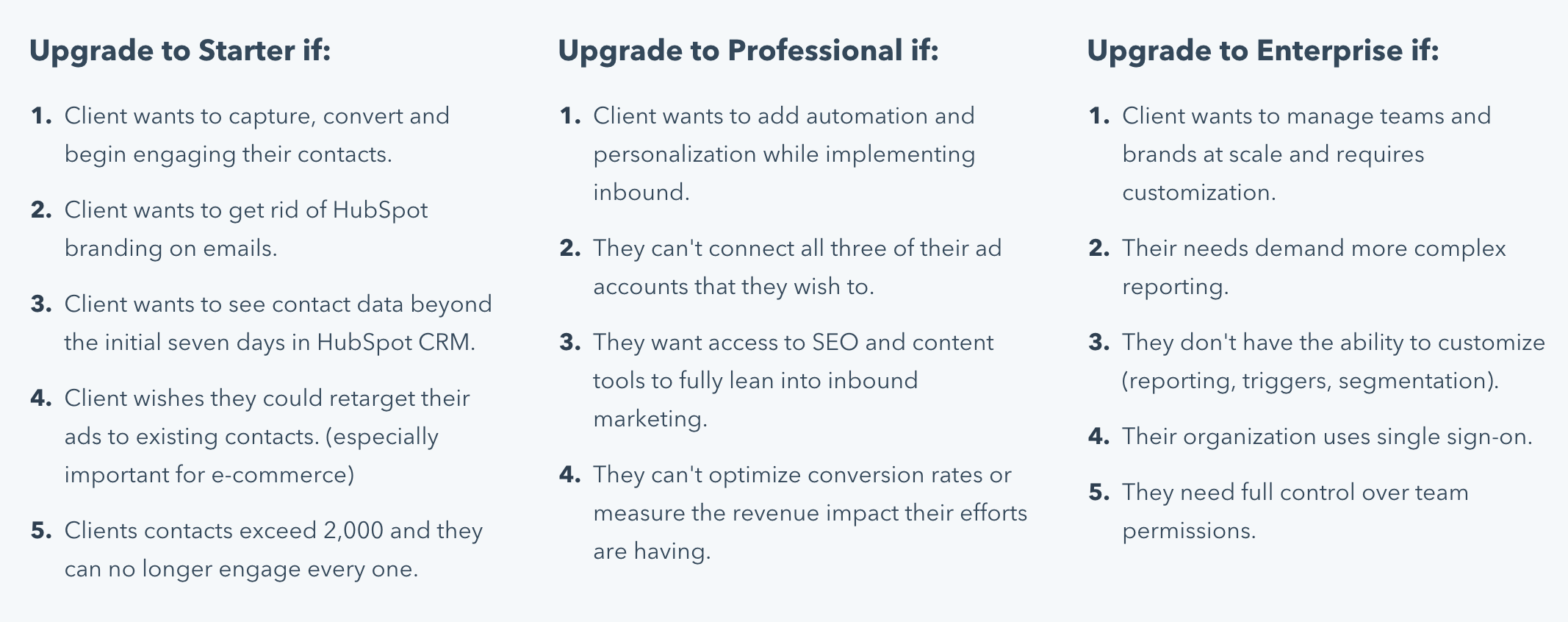
The beauty of a CRM is to reduce the friction in a company. We hope that with these tips you can get started on a better path to sales and get the most from your Free CRM. Don't have HubSpot Free, sign up now.