HubSpot is an amazing tool for marketers and many of the tools contained in HubSpot are well known and widely used but there are some tools offered by HubSpot that are less well known and aren’t used as often. I’ll take you through these tools and how you can use them along with the more well-known marketing automation tools.
HubSpot is a powerful tool that is often chosen by businesses to solve a particular challenge but along with the key or commonly used features like email marketing, social scheduling and reporting, CRM functionality, or marketing automation, HubSpot is jam-packed with tools to make you more productive and help you on your marketing journey.
Here are 9 tools that could help you get the most out of your HubSpot portal:
1. Ads tracking too
With HubSpot’s Ads tool, you can see comprehensive data about your ad’s performance, sync leads from your lead generation ads, see which HubSpot contacts interacted with your ads, easily install your ad accounts’ tracking pixels, and create audiences based on lists of contacts and website visitors. The Ads tool is available on all HubSpot packages including the free CRM.
Set up ad tracking in HubSpot across Google, Facebook, and LinkedIn ads. Tracking allows HubSpot to attribute contacts to specific ads. To attribute contacts to your ads, HubSpot applies tracking parameters to the end of your ad URLs. This allows HubSpot to determine the specific ad a contact has interacted with.
2. File Manager
While a file manager may not seem like the kind of tool that would feature on this list, you may be surprised at the nifty features available in the HubSpot file manager. The HubSpot file manager stores files and allows you to share these files within marketing assets as online links.
Here is a helpful guide to best practice for using file manager.
The first great feature of the file manager is the fact that you can update images across the site by replacing an image in the file manager.
Note: There isn't a size limit for files (except Video which is 2GB) but when uploading a file larger than 1 GB, you may experience slowness during the upload process, or upload failure. It's recommended that you upload files that are 1 GB or less.
The second notable feature is that you can find out where a file, such as an image or PDF, is being used by looking in the file manager.
To do this you will need to locate the file you want to review, and click the file name.
In the right panel, This file is used in section, view a list of HubSpot content and templates that are using this file.
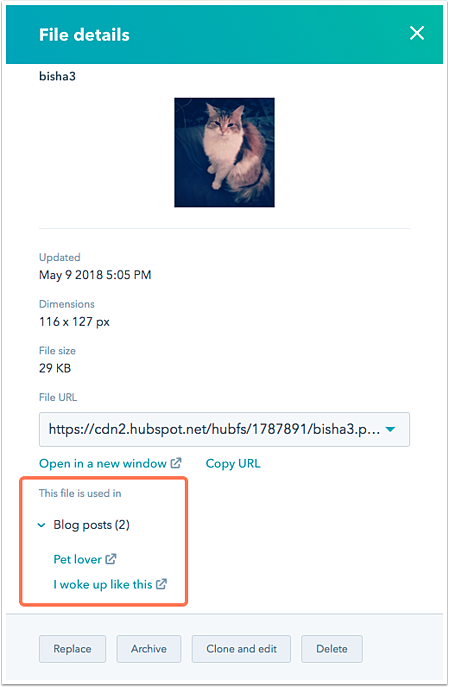 Image credit: HubSpot
Image credit: HubSpot
And my favourite feature is that the files tool is integrated into Shutterstock which gives HubSpot Marketing Hub customers access to 60 000 royalty-free stock images. These images can be used in your HubSpot content and social posts but not exported out of HubSpot for other uses.
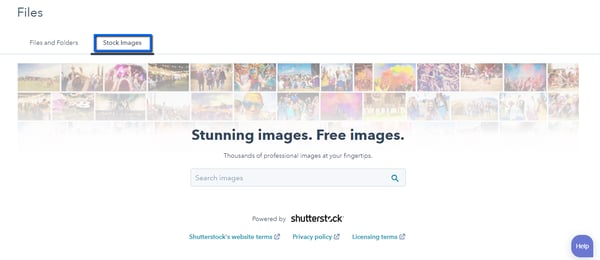
3. Marketplace
The HubSpot Marketplace is a directory of thousands of pre-made templates and modules that you can use to build your website in the HubSpot CMS. You can find free and paid for templates and modules.
You can browse these templates and purchase the ones that interest you - the marketplace contains modules as well as fully built templates that have been built by other HubSpot users. These templates can be really helpful when you are building a new page.
4. Private and password-protected content
HubSpot website pages and landing pages can be password protected, giving you the ability to control who can see the content on a specific page. This is often useful when creating thank you pages and resource download pages. The password protection feature is not available for blog posts.
Marketing Hub Enterprise users with publish permissions can control audience access for HubSpot-hosted pages and blogs. You can set a password or require a list of your contacts to register to view your content. This can be useful when providing information specifically for people who have registered or for customers.
5. Conversations inbox
The conversations inbox is a universal inbox built to provide you with an integrated view of all the possible conversation channels where you can engage with your prospects and customers. One of the best things about the conversations inbox is that it is available on all HubSpot packages including the free CRM.
In your conversations inbox you can see live chat or chat bot data, form submissions, email conversations, and Facebook messenger interactions. This brings all these channels together to provide an overall view of the customer which can help you provide a more seamless experience for your customers.
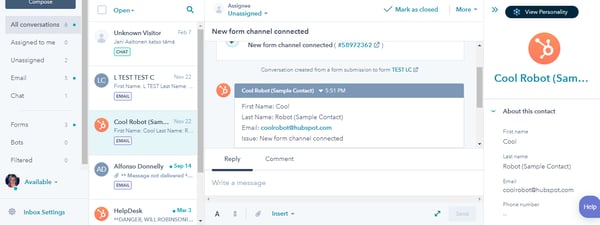
6. Chatflows
A chatflow is an automated conversation based on preset rules. You can build a chatflow to add to your website so your visitors can engage with you and your team. These can be handed over to a person at specific points in the conversation. These chatflows appear as chat widgets on your website pages. While there are some additional features available on HubSpot Service Professional and HubSpot Sales Professional, chatflows and live chat are available on all HubSpot packages.
There are two different types of chatflows:
- Live chat: a prompt with no associated bot that allows visitors to chat directly with your live team.
- Bot: an automated chat bot that sends templated responses to your visitors.
You can also create a chatflow for your Facebook Messenger account. Learn how to create a chatflow for Facebook Messenger.
7. Lead scoring
There are various scoring properties available within HubSpot, here are the important scoring properties.
- Hubspot score: Manual score assigned by behaviours you have put in.
- Lead rating: An old measure of the likelihood of a lead to close - no longer being used but still appears in the portal.
- Likelihood to close: The probability that a contact will become a customer within the next 90 days. This score is based on standard contact properties and behaviour.
- Predictive lead score: A score calculated by HubSpot that represents a contact's likelihood to become a customer. This score is no longer being used by Hubspot and was replaced by likelihood to close.
Lead scoring is available for HubSpot Marketing Professional and Enterprise users as well as Sales and Service HubEnterprise users.
The HubSpot score property is manually set up by users, this can be set up to account for user behaviours, key properties, frequency of engagement, and more. This score is important in identifying leads based on behaviour rather than basing this purely on form submissions.
To get more detail on lead scoring and how you can set this up, download our guide to lead scoring.
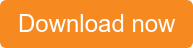
8. Manage duplicates
Keeping your database clean and well managed is key when you consider marketing automation. HubSpot automatically duplicates your contacts, companies, deals, tickets, and products when they're created through a form submission or an import but this is based on specific unique identifiers. For contacts, this unique identifier is an email address. If a person uses two different email addresses, this can be a challenge.
HubSpot’s duplicate management tool identifies duplicates by comparing two records' names, email addresses, IP countries, phone numbers, zip codes, and company names. HubSpot displays up to 2000 of the most likely duplicates and will refresh these results every few weeks. This tool displays possible duplicate records that have been found and you can then go through the list and manually decide whether the records are duplicates or not. You can then merge or dismiss the duplicates list.

9. Meetings tool
Connect a Google or Office 365 calendar with the meetings tool to allow your calendars to sync to HubSpot. If you have an event on your connected calendar, the meetings tool will show that you're busy during the event time. Once your calendar is connected, you can create meetings links to share with your prospects and contacts so they can book time with you.
It is so convenient to add your meetings link to your email signature to allow people you interact with to choose a time to meet with you. This tool is available for free to all HubSpot users but advanced functionality including group or round robin availability meeting links are available to users who have an assigned Sales Hub or Service Hub seat.
These hidden gems can be used in conjunction with the other very powerful features in HubSpot to help you boost efficiency, improve communication with prospects and customers, optimise campaigns, and generate more leads.
To get an outside look into the way you are using your HubSpot portal and potentially reveal some tools that you could use within HubSpot, get a free portal health check and let us help you find some additional tools that could help you get the most out of your HubSpot portal - no matter which HubSpot package you are on.
