Wondering what the difference is between HubSpot Sequences and Workflows? You’re not alone, we get asked this question a lot, that’s why we decided to take some time to clarify the differences between the two and provide answers to those burning questions.
If you’re new to HubSpot and want to understand the full range of the tool or you’re a seasoned Marketing or CMS user and want to branch out into Sales or Service Hub, knowing the difference between Sequences and Workflows is a must.
One of the most significant differences between these two automation tools is the goal you want to achieve with your outreach.
With Sequences the goal is to automate a one-on-one relationship between a sales rep and a prospect.
With workflows in the realm of Sales and Service, the goal is to automate processes and reduce admin for your sales reps. In the marketing sphere, Workflows are a key tool for sending automated marketing emails.
You’ll also notice that Workflows allow for more actions than Sequences.
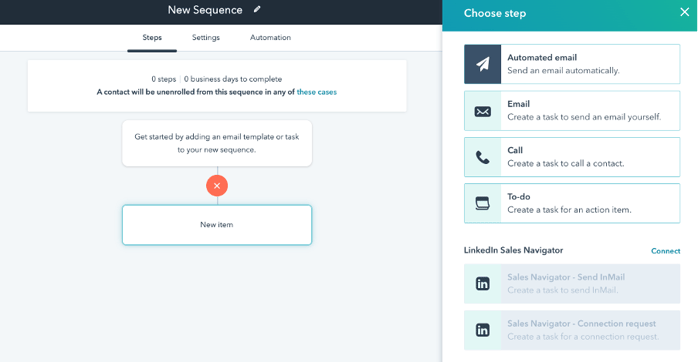
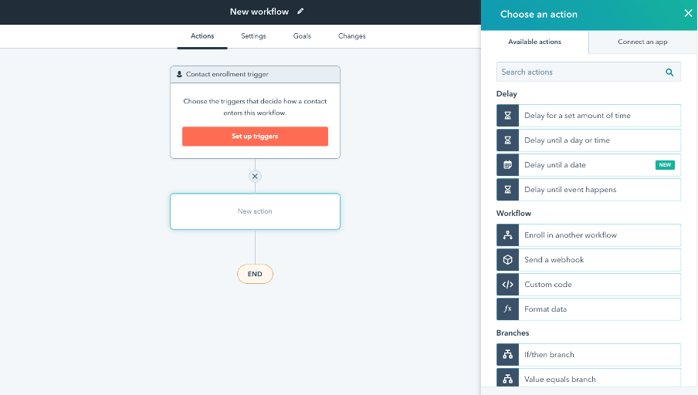
Still having some trouble with the terminology? Take a look at our HubSpot terminology guide for all the details on HubSpot speak.
Here are some FAQs to help you understand a little better.
Sequences FAQs
FAQ: What are HubSpot Sequences?
Sequences are a series of sales emails and tasks designed for “one-to-one” communication. The key thing to take from this is the ‘one-to-one’ element. Many clients assume that because you can send automated emails with Sequences that it can be used for marketing automation—but this is not the case. While you can enrol multiple contacts, you do have a daily limit and you have to manually enrol each one.
If you have Sales Enterprise, you can now automate Sqeuence enrolment using a Workflow. You can read more about this here.
FAQ: When should you use HubSpot Sequences?
There are many use cases for using Sequences and every business is different, with different goals and processes. But as a starting point, Sequences are great for:
- Sales teams—ensuring that inbound leads don’t fall through the cracks
- Service teams—ensuring that requests from the service team to customers don’t go cold
Here’s an example of the sales use case. Someone enquires about your services on your website form. You’re sales rep picks up on the lead and makes a call to the lead. That lead shows interest but doesn’t have time to talk. You’re sales rep then enrols them in a Sequence that ensures the conversation continues without the sales rep having to remember to send follow up emails if the lead goes quiet. Here’s an example of what that sequence could look like.
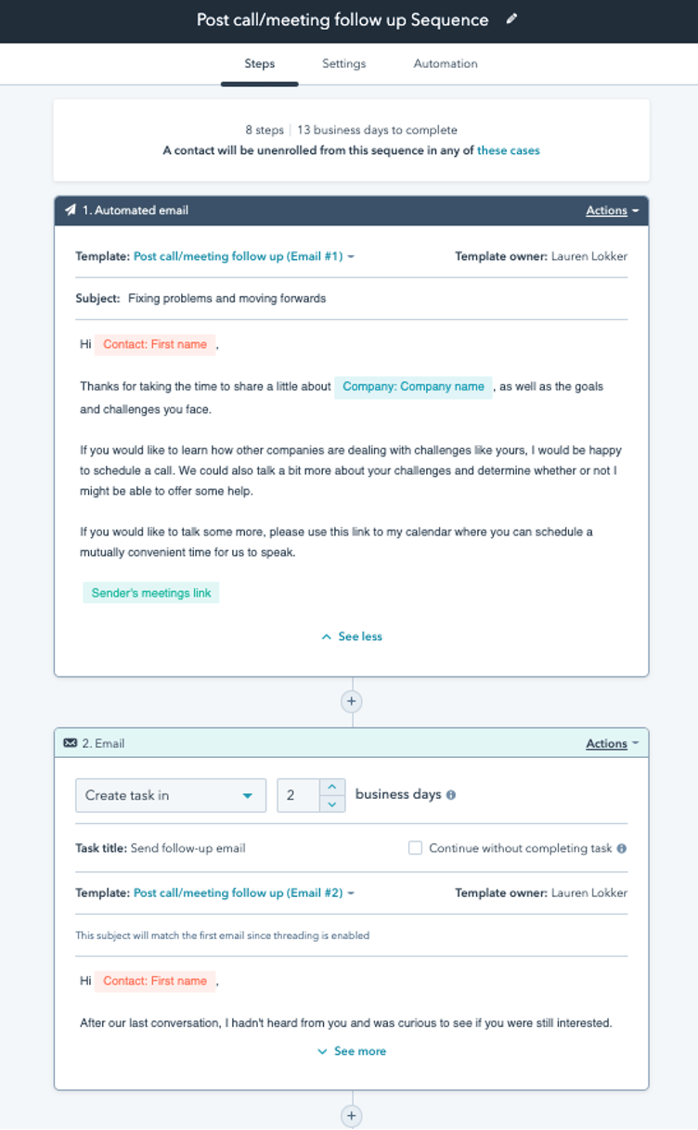
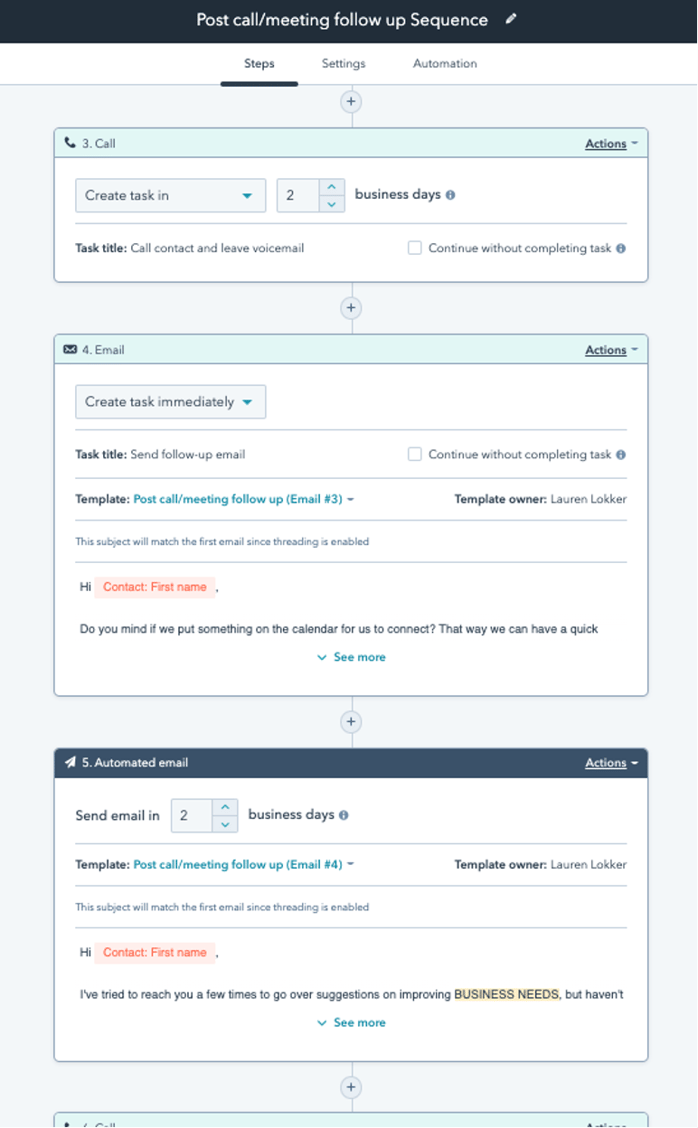
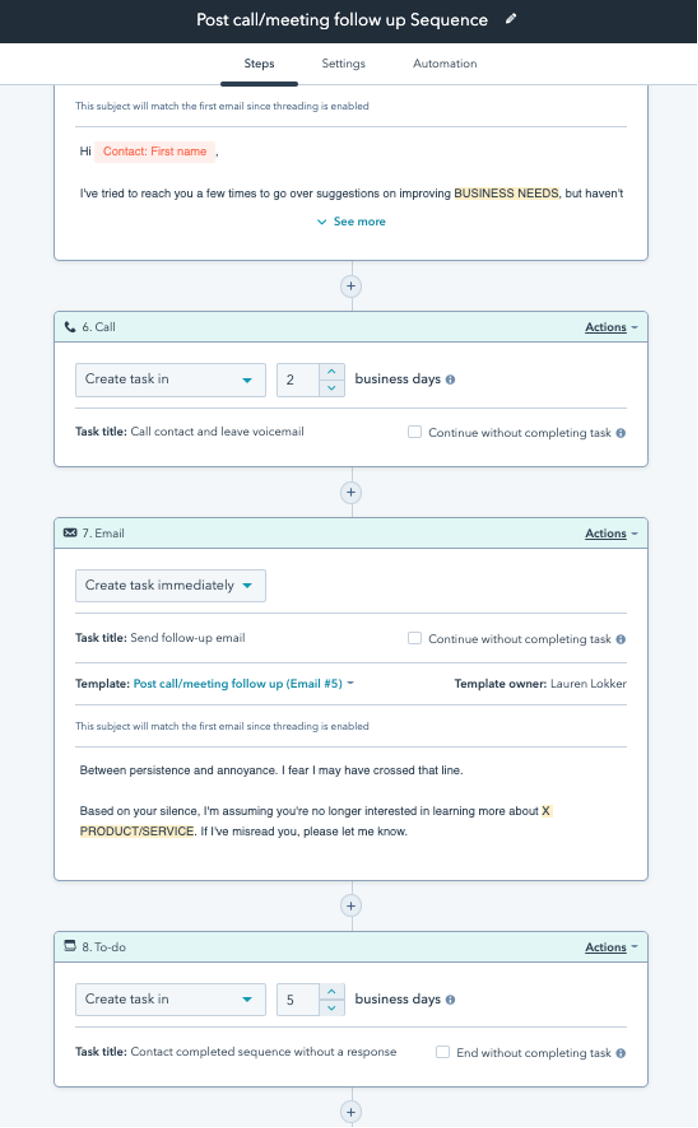
A great part of using HubSpot Sequences is that contacts will automatically be unenroled when the desired actions are done (usually replying to the email or booking a meeting). This ensures that your Sequences feel more personal and meaningful.
FAQ: Who can use HubSpot Sequences?
Sequences are one of the elements within HubSpot which require you to have a paid seat. Before you start asking sales or service teams to send sequences make sure they meet the following requirements:
- They have been allocated a paid seat (either Sales or Service) with access to Squences
- They have connected their email to HubSpot.
- We also recommend they connect their calendar to HubSpot, while you can still send sequences without this being connected, it is key for unerolment.
FAQ: What can HubSpot Sequences do?
All tools have set steps and elements that can be used; with Sequences the limitations are in place to ensure that the customer experience is seamless and feels personal.
Sequences can:
- Include up to 10 emails—from SALES TEMPLATES, remember, not from marketing “emails” (these are found under ‘Conversations’ on the menu bar)
- Include ‘custom’ tasks (e.g. to-do, call, or email) that can be added to a specific queue
- Be triggered from your HubSpot ad-on in your Gmail or Outlook (please note, Gmail requires the use of Chrome)
- Be triggered “in bulk”, either by adding contacts one-by-one in the Sequence tool, sending an email to multiple people through your email provider, or using a workflow (if you have an Enterprise package). Please note, the system only allows you to add a list of up to 150 maximum per day
- Add delays between actions and set these delays to trigger based on set filters. For example, only on business days and/or between specific times of the day,
- Include a privacy policy consent opt-out option.
Sequences cannot
- Be triggered by anything other than a human if you have a professional package.
- Include any other action besides an email or task.
If you have a Professional package a Sequence cannot be sent “on behalf of” someone else, the person enroling the contact is the sender. If you have Enterprise you can enrol on behalf of someone else but only using a Workflow to trigger.
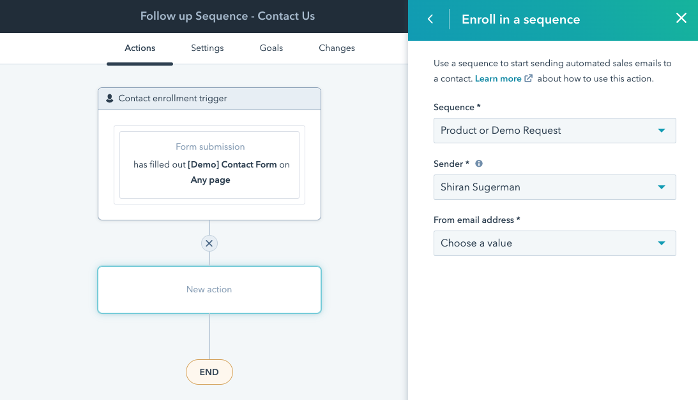
Workflows FAQs
FAQ: What are HubSpot Workflows?
‘Workflow’ is the name of HubSpot’s automation tool and is designed to allow you to automate marketing outreach, internal notifications, and process optimisation.
While Sequences are contact based and can only be used for automation around contact actions, Workflows can be triggered off any property or activity within HubSpot. This requires creating Workflows based on the Object you are looking to enrol.
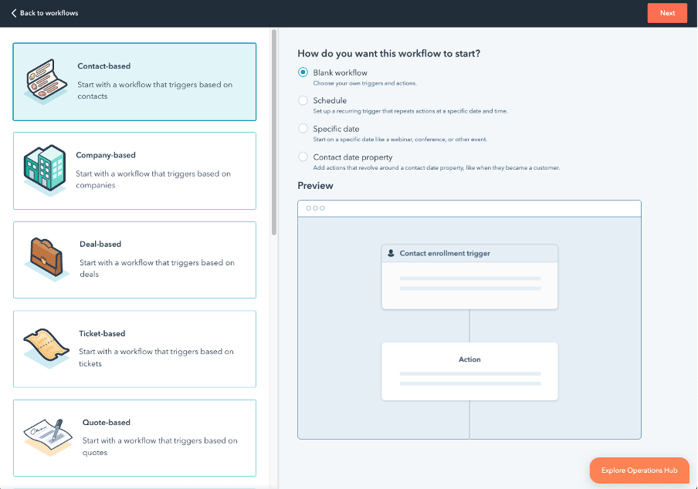
FAQ: What can you do with HubSpot Workflows?
In the Marketing context, the biggest use of Workflows is for email nurturing and requires the contacts to be Marketing Contacts. In the sales and service teams, Workflows offer great benefits in reducing admin with actions such as assigning contacts, data entry, setting up reminders, monitoring opportunities, sending emails, etc. Take a look at some of these HubSpot Workflow examples.
Ultimately, HubSpot’s workflows tool is automation beyond email, so you can scale your growth and spend less time on repetitive tasks.
HubSpot Workflows can:
- Be triggered off any Object property, activities, engagements, and more.
- Send bulk emails to any number of contacts (though we recommend using segmentation and being more personalised)
- Be custom coded and trigger webhooks (if you have Operations Hub Pro or Enterprise)
- Can update subscription settings and manage marketing contacts
- Unenrol contacts who meet a pre-defined goal (like filling in a specific form)
- Create or update object properties including deal stages
- Auto-rotate assignment of leads or tickets (if you have Sales or Service Pro or Enterprise)
- Send internal email, in-app or SMS notifications and create tasks
- Set Marketing Contact status
Workflows cannot:
- Assign conversations
- Use Sales Templates or Snippets (built in the conversations tool)
FAQ: Who can use HubSpot Workflows
If you purchase any HubSpot tool in the Professional or Enterprise tier you get access to workflows. However, depending on which tool you choose, you may have limits on what you can automate.
Ultimately, any user with Workflow permission can create and use workflows to trigger a number of actions. The actions available are limited to the hub you choose.
FAQ: When to use HubSpot Workflows
For sales or service teams, knowing when you need Workflows over a Sequence is key. Here are some use cases for using a workflow:
- You want to assign a salesperson to a contact on a rotational basis or based off a specific trigger. (Note: to use the rotation option, the users have to have paid seats)
- Sending internal email or sms notifications to team members
- Updating a specific property based on the trigger criteria
- Auto-creating a deal when a contact matches certain criteria
- Auto-creating tasks based on key criteria
FAQ: What are some best practises and tips for using HubSpot Sequences and Workflows?
Using your CRM tools is always going to need to be tailored to your business’s specific needs but there are some best practices and tips we can offer.
When building Workflows keep these things in mind:
- The trigger—make sure this is set up with robust parameters. It’s very easy to end up with people being enroled in the wrong workflow because you forgot a filter.
- Understand your goals setting—on contact workflows, the tool unenrols a contact when they meet your goal criteria, but sometimes you don’t want them to be uneroled.
- While you should have a goal for every workflow, you can add that to the description if you don’t want to unerol contacts.
- We also recommend using the description on other Object based workflows to keep your teams aligned on what the goals are.
- Don’t forget your exclusions—As you use the tool and build more and more workflows, make sure you’re keeping exclusions in mind. Filter out internal team members on nurture workflows or check your trigger filters down to a specific criteria.
- Use lists—a great way to ensure you 1) filter your trigger correctly and 2) can easily use the same filter on multiple workflows, is to build a list and use the list as the trigger.
When building Sequences keep these things in mind:
- Unerol people from the same company—Sequences are great for Account-Based Marketing, but you don’t want to be that person who emails everyone from the same company 100 times. If you’re sending to multiple people from the same company, check the box to unenrol all if one of them replies.
- Be aware of the tick box on tasks—when creating a Sequence, there is an option to check a box which will automatically move to the next action even if the task is not completed. If you don’t use this, your task has to be ticked off before the Sequence will move to the next action.
- Personalise before you send—Sequences are designed to be personalised. When you use Sequences check each action before you hit the send button to make sure you have added any Placeholder text or personal information needed.
- Check your timezone before you send—if you have clients in different timezones, make sure you are sending to them in a their timezone. This can be checked before you send the Sequence.
Now that you’ve got some clarity on HubSpot Sequences and Workflows, it’s time to start building your strategy and action plan. Keep in mind that, like any business process, you should have a clear and robust strategy to ensure you’re offering your clients the best experience and nurturing them to customers.
If you come across any speed bumps, or if you need more help with HubSpot Sequences and Workflows, be sure to speak to one of our experts. We’re a HubSpot Diamond Solutions partner and we’ll gladly assist with HubSpot Sequences, Workflows, and more.